contact@stpatrick.org 773-282-8844
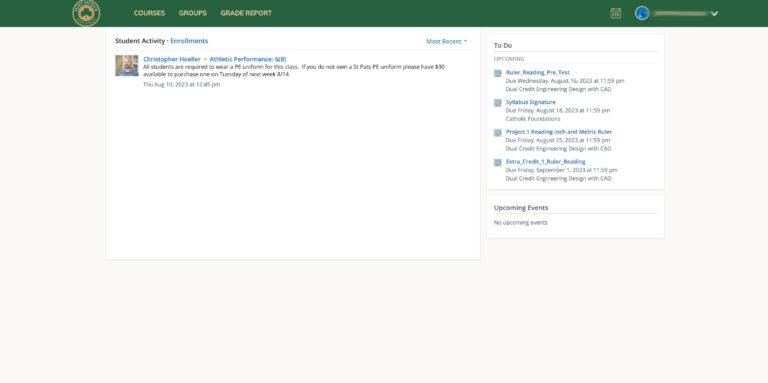
1.) Open a web browser on your computer or mobile device. Please note: The Schoology app may not allow you to complete this process successfully; you must use an internet browser for best results.
2.) Enter the URL app.schoology.com/register.php into the address bar.
3.) Click on “Parent”
4.) Type your Schoology Parent Code exactly as it appears in the email you received from Michael Godinez via on 8/4/23. Your son does not need an access code; students will sign in to Schoology using Google Single Sign On (SSO).
5.) Fill in the fields to create your parent account. Once your account is created, you can add other students using their access codes. These can be found in the email you received for them or in PowerSchool itself on the “Access Information” screen.
6.) Remember to log off when you are finished.
1.) Open a web browser on your computer or mobile device.
2.) Enter the URL app.schoology.com/login into the address bar.
3.) Click on the arrow in the top right of your Schoology account and select “+Add Child”
4.) Type your Schoology Parent Code exactly as it appears in the email you received from Michael Godinez via on 8/4/23. Your son does not need an access code; students will sign in to Schoology using Google Single Sign On (SSO).
5.) Remember to log off when you are finished.
Your son will receive his sign in information for Schoology during orientation (8/14-8/15) at the beginning of the school year.
Have questions: Contact Mike Godinez, Director Data & Student Information, at 773-282-8844 ext. 306 or mgodinez@stpatrick.org.
Did your student forget his password? Contact Tom Christman, Director of Technology, at tchristman@stpatrick.org.